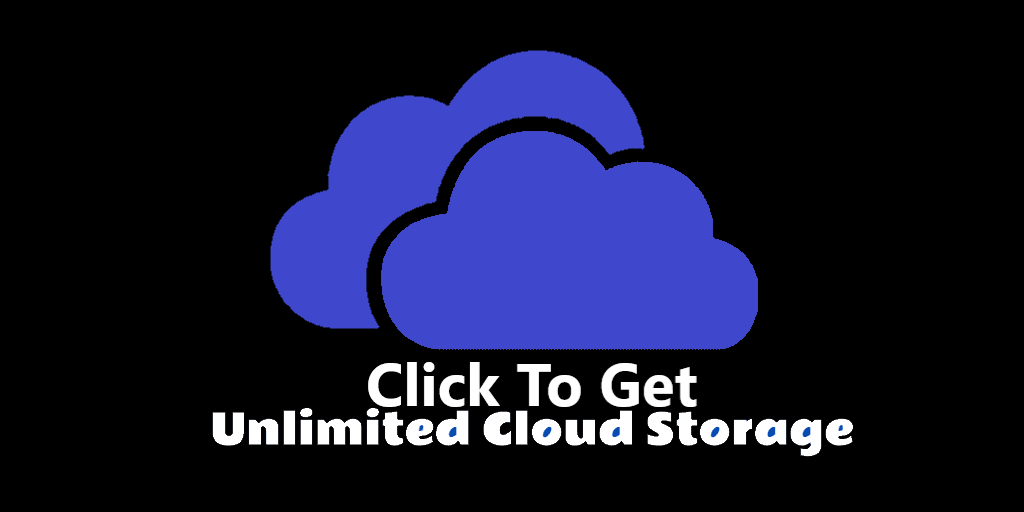Being the most popular email service in the world means that Gmail has an endless supply of third-party apps, extensions, and add-ons created by developers. From adding notes and comments like Google Docs to sending voice notes via email, these are some of the most productive new extensions for Gmail.
1.
Have you ever got a work email from a boss or a client, hit Reply All to discuss it internally with your team, and forgotten to remove the boss or the client? It’s a disaster! But Gmail doesn’t leave you with many options to discuss an email, apart from starting a new email thread with your team or taking the conversation to a different platform altogether.
Email Comments is a nifty, brilliant add-on to discuss emails with a few people marked on it while others can’t see it. It works exactly like Comments in Google Docs but in Gmail. The extension puts a Comments icon in the Gmail sidebar. Open an email, and click that icon to see a pop-up comments window for that message or thread.
In this window, participants are marked as green (can view comments) or red (can’t view comments). So now, while the main email thread continues with the back-and-forth needed, you can also talk with your team in the Email Comments window as the main messages progress.
2.
Email is a distraction at work. Every time you get a notification, you must check it to ensure you didn’t miss something important. A popular productivity technique to overcome email addiction is to stop emails from coming in as they are sent and to have them show up on a schedule you decide.
Pause Gmail adds a helpful Pause Inbox button right under the Compose button in Gmail. When you want a focused work session, click the button and choose how much later you want it to be automatically unpaused. Of course, you can manually unpause it at any time too. There’s nothing more to it, making this one of the simplest and most elegant implementations of email pausing we have seen.
Snailbox is a web service that wants to hold a batch of your emails till they can be sent on a schedule set by you. You’ll have to create a schedule based on your timezone to have mail sent at certain intervals. You can have it sent multiple times a day or even hourly. At any point, you can log into the Snailbox to release the paused batch or click the Snailbox label in your Gmail inbox to see the emails. Snailbox is free for two weeks, after which it costs $5 per month.
Download: Pause Gmail for
3.
Sometimes, you don’t want to (or can’t) type a long email message to explain the point you want to get across. Chat apps offer the simple ability to send a recorded voice message, so why can’t you do that with email? Well, now you can with Vocal Email.
The extension adds a button to your Compose Box to record an audio clip of up to one minute long. Once done, you can add it as an MP3 attachment or link it if you want to save space. The MP3 attachment is more convenient for the recipient as they don’t need to install anything to hear your clip; the audio file can play from the mail. If they open the link, it takes them to the Vocal web app where the clip is stored on your account and can be replayed forever.
The free version of Vocal allows 50 one-minute audio clip recordings per month. The Business plan allows 200 clips per month with no limit on the recording time and adds perks like automatic transcription in the Vocal app.
Download: Vocal for
4.
For those who use their inbox exclusively to talk to customers and clients, you need a way to add your notes for each contact. A few extensions already do this, but you can’t access those notes when you’re using Gmail from your phone.
But add-ons from the Google Workspace Marketplace work not only on the desktop but also on Gmail Mobile. These apps fit into the Gmail sidebar, one of the best new Gmail features. To install the Contact Notes CRM app and set it up, you’ll still need to go through desktop Gmail the first time.
Once it’s working, open an email and launch Contact Notes CRM through the sidebar. The panel is where you write notes for this contact so you can keep track of personal pointers when interacting with them. If you’re in your main inbox, the panel will show all your latest notes across different contacts.
5.
Mailflow is a tremendously powerful email management system that works within Gmail to organize your messages, share tasks and schedules with teams, and create tables of relevant information from your emails. In case you don’t want multiple extensions, it also includes some of the features from the other add-ons in this article.
To organize emails, you’ll have to create projects by selecting from a few templates: emails only, project, simple CRM, support, hiring, or tasks. This creates different types of email management systems. You can add any email to a project, and Mailflow will automatically extract essential elements like attachments, deadlines, personal information from signatures, etc.
When you open an email, you can enhance it with Mailflow in multiple ways. Highlight any text from the mail to turn it into a note or a task. You can add comments to any email, just like Google Docs comments. If the project is shared with others, you can assign tasks to members or address notes and comments directly to them.
All in all, Mailflow does an excellent job of organizing emails for projects into a concise, easy-to-understand system. By sharing it with colleagues, you’ll also save yourself from endless forwards, edited email threads, and back-and-forth of attachments.
The free version of Mailflow lets you manage 25 email threads and have up to five free guests. In our opinion, this is enough for individuals to organize two to three projects in a system that makes sense to you. But if you want to use it with teams to manage more projects, get the unlimited Mailflow Pro for $9 per month.
Download: Mailflow for
Enjoy!
1.
You must be registered for see links
(Gmail): Like Google Docs Comments But for Gmail
Have you ever got a work email from a boss or a client, hit Reply All to discuss it internally with your team, and forgotten to remove the boss or the client? It’s a disaster! But Gmail doesn’t leave you with many options to discuss an email, apart from starting a new email thread with your team or taking the conversation to a different platform altogether.Email Comments is a nifty, brilliant add-on to discuss emails with a few people marked on it while others can’t see it. It works exactly like Comments in Google Docs but in Gmail. The extension puts a Comments icon in the Gmail sidebar. Open an email, and click that icon to see a pop-up comments window for that message or thread.
In this window, participants are marked as green (can view comments) or red (can’t view comments). So now, while the main email thread continues with the back-and-forth needed, you can also talk with your team in the Email Comments window as the main messages progress.
2.
You must be registered for see links
(Chrome) and
You must be registered for see links
(Web): Pause Incoming Mails, Deliver Them Later
Email is a distraction at work. Every time you get a notification, you must check it to ensure you didn’t miss something important. A popular productivity technique to overcome email addiction is to stop emails from coming in as they are sent and to have them show up on a schedule you decide.Pause Gmail adds a helpful Pause Inbox button right under the Compose button in Gmail. When you want a focused work session, click the button and choose how much later you want it to be automatically unpaused. Of course, you can manually unpause it at any time too. There’s nothing more to it, making this one of the simplest and most elegant implementations of email pausing we have seen.
Snailbox is a web service that wants to hold a batch of your emails till they can be sent on a schedule set by you. You’ll have to create a schedule based on your timezone to have mail sent at certain intervals. You can have it sent multiple times a day or even hourly. At any point, you can log into the Snailbox to release the paused batch or click the Snailbox label in your Gmail inbox to see the emails. Snailbox is free for two weeks, after which it costs $5 per month.
Download: Pause Gmail for
You must be registered for see links
(Free)3.
You must be registered for see links
(Chrome): Send Quick Voice Notes via Gmail That Anyone Can Open
Sometimes, you don’t want to (or can’t) type a long email message to explain the point you want to get across. Chat apps offer the simple ability to send a recorded voice message, so why can’t you do that with email? Well, now you can with Vocal Email.The extension adds a button to your Compose Box to record an audio clip of up to one minute long. Once done, you can add it as an MP3 attachment or link it if you want to save space. The MP3 attachment is more convenient for the recipient as they don’t need to install anything to hear your clip; the audio file can play from the mail. If they open the link, it takes them to the Vocal web app where the clip is stored on your account and can be replayed forever.
The free version of Vocal allows 50 one-minute audio clip recordings per month. The Business plan allows 200 clips per month with no limit on the recording time and adds perks like automatic transcription in the Vocal app.
Download: Vocal for
You must be registered for see links
(Free)4.
You must be registered for see links
(Gmail): Write Private Notes for Contacts on Desktop and Mobile
For those who use their inbox exclusively to talk to customers and clients, you need a way to add your notes for each contact. A few extensions already do this, but you can’t access those notes when you’re using Gmail from your phone.But add-ons from the Google Workspace Marketplace work not only on the desktop but also on Gmail Mobile. These apps fit into the Gmail sidebar, one of the best new Gmail features. To install the Contact Notes CRM app and set it up, you’ll still need to go through desktop Gmail the first time.
Once it’s working, open an email and launch Contact Notes CRM through the sidebar. The panel is where you write notes for this contact so you can keep track of personal pointers when interacting with them. If you’re in your main inbox, the panel will show all your latest notes across different contacts.
5.
You must be registered for see links
(Chrome): Powerful Email Management System to Organize Projects
Mailflow is a tremendously powerful email management system that works within Gmail to organize your messages, share tasks and schedules with teams, and create tables of relevant information from your emails. In case you don’t want multiple extensions, it also includes some of the features from the other add-ons in this article.To organize emails, you’ll have to create projects by selecting from a few templates: emails only, project, simple CRM, support, hiring, or tasks. This creates different types of email management systems. You can add any email to a project, and Mailflow will automatically extract essential elements like attachments, deadlines, personal information from signatures, etc.
When you open an email, you can enhance it with Mailflow in multiple ways. Highlight any text from the mail to turn it into a note or a task. You can add comments to any email, just like Google Docs comments. If the project is shared with others, you can assign tasks to members or address notes and comments directly to them.
All in all, Mailflow does an excellent job of organizing emails for projects into a concise, easy-to-understand system. By sharing it with colleagues, you’ll also save yourself from endless forwards, edited email threads, and back-and-forth of attachments.
The free version of Mailflow lets you manage 25 email threads and have up to five free guests. In our opinion, this is enough for individuals to organize two to three projects in a system that makes sense to you. But if you want to use it with teams to manage more projects, get the unlimited Mailflow Pro for $9 per month.
Download: Mailflow for
You must be registered for see links
(Free)Don’t Install Too Many Extensions!
While we’re recommending several different add-ons and extensions for Gmail in this article, you probably want to be pickier about which ones you install. As useful as all these extensions are, remember that they will slow down your browser. That said, there is no such impact by installing Google Workspace Marketplace add-ons, so go wild with that.Enjoy!